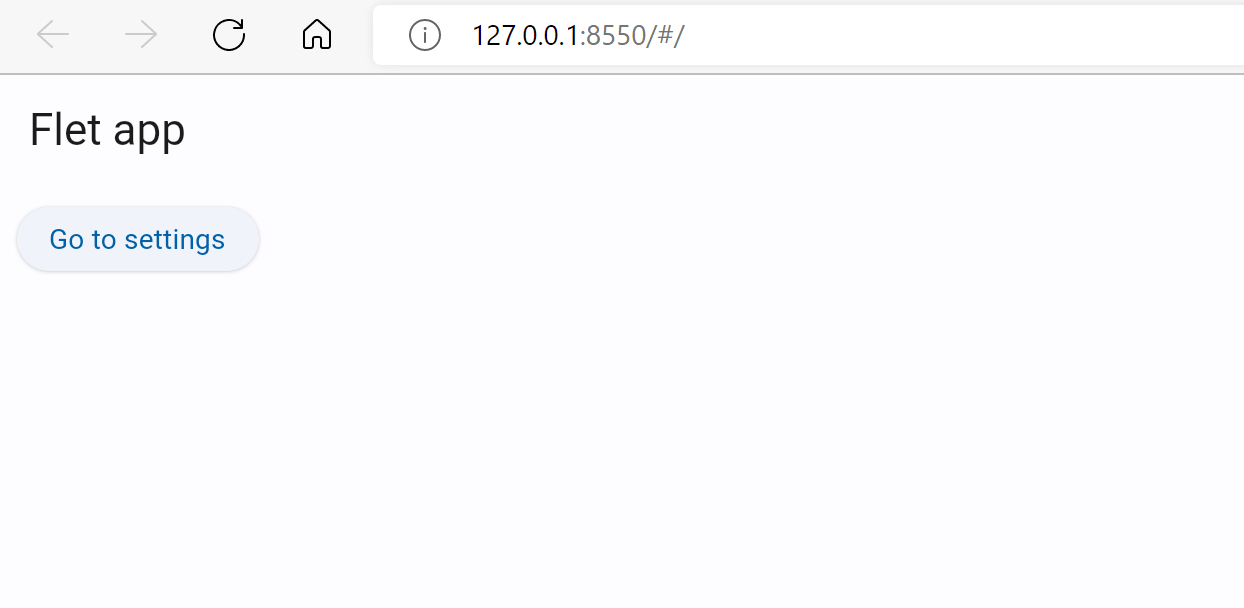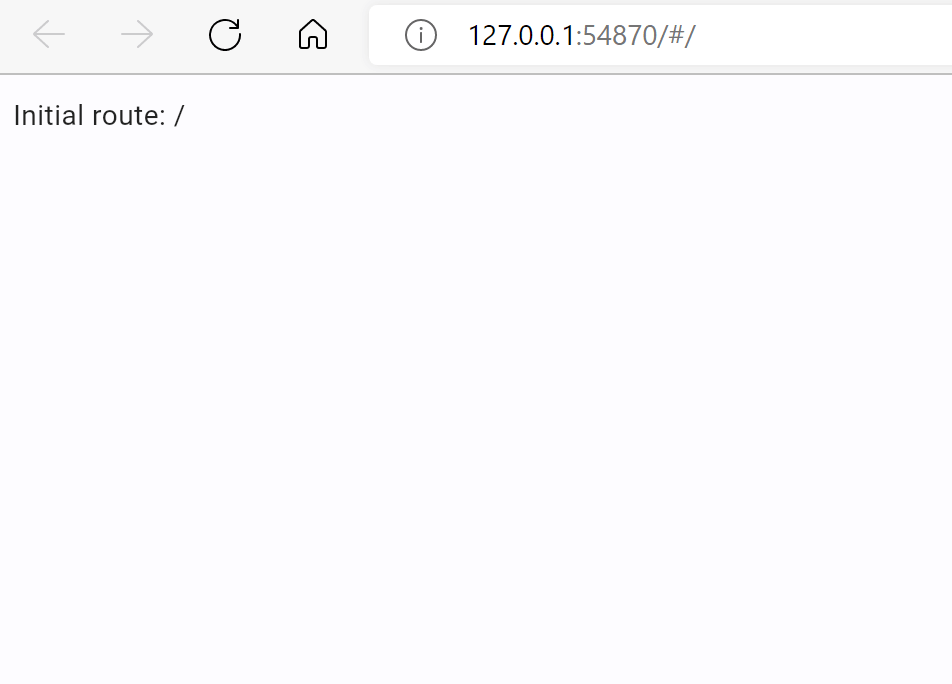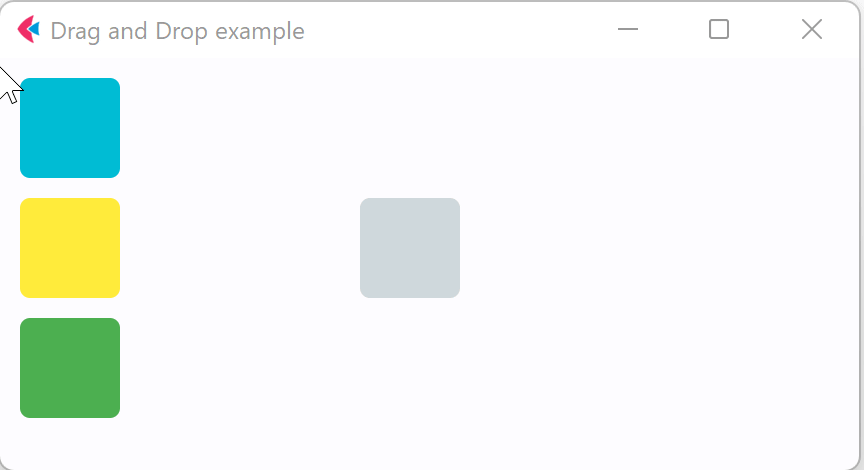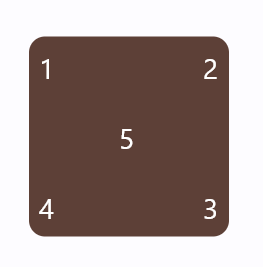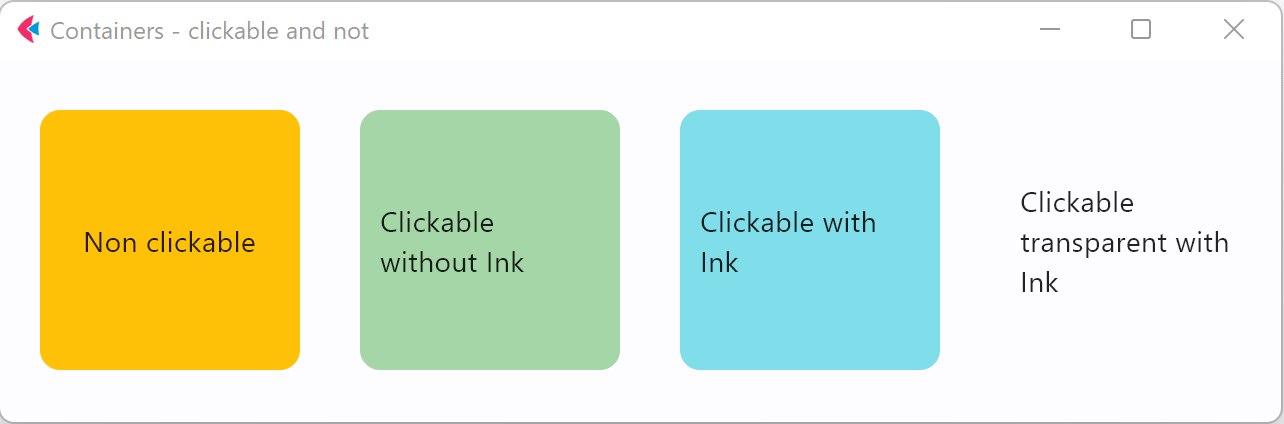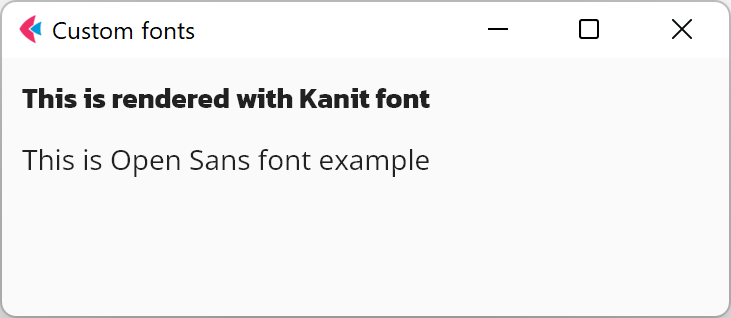Control Refs
Flet controls are objects and to access their properties we need to keep references (variables) to those objects.
Consider the following example:
import flet as ft
def main(page):
first_name = ft.TextField(label="First name", autofocus=True)
last_name = ft.TextField(label="Last name")
greetings = ft.Column()
def btn_click(e):
greetings.controls.append(ft.Text(f"Hello, {first_name.value} {last_name.value}!"))
first_name.value = ""
last_name.value = ""
page.update()
first_name.focus()
page.add(
first_name,
last_name,
ft.ElevatedButton("Say hello!", on_click=btn_click),
greetings,
)
ft.app(target=main)
In the very beginning of main() method we create three controls which we are going to use in button's on_click handler: two TextField for first and last names and a Column - container for greeting messages. We create controls with all their properties set and in the end of main() method, in page.add() call, we use their references (variables).
When more and mode controls and event handlers added it becomes challenging to keep all control definitions in one place, so they become scattered across main() body. Glancing at page.add() parameters it's hard to imagine (without constant jumping to variable definitions in IDE) what would the end form look like:
page.add(
first_name,
last_name,
ft.ElevatedButton("Say hello!", on_click=btn_click),
greetings,
)
Is first_name a TextField, does it have autofocus set? Is greetings a Row or a Column?
Ref class
Flet provides Ref utility class which allows to define a reference to the control, use that reference in event handlers and set the reference to a real control later, while building a tree. The idea comes from React.
To define a new typed control reference:
first_name = ft.Ref[ft.TextField]()
To access referenced control (control de-reference) use Ref.current property:
# empty first name
first_name.current.value = ""
To assign control to a reference set Control.ref property to a reference:
page.add(
ft.TextField(ref=first_name, label="First name", autofocus=True)
)
All Flet controls have ref property.
We could re-write our program to use references:
import flet as ft
def main(page):
first_name = ft.Ref[ft.TextField]()
last_name = ft.Ref[ft.TextField]()
greetings = ft.Ref[ft.Column]()
def btn_click(e):
greetings.current.controls.append(
ft.Text(f"Hello, {first_name.current.value} {last_name.current.value}!")
)
first_name.current.value = ""
last_name.current.value = ""
page.update()
first_name.current.focus()
page.add(
ft.TextField(ref=first_name, label="First name", autofocus=True),
ft.TextField(ref=last_name, label="Last name"),
ft.ElevatedButton("Say hello!", on_click=btn_click),
ft.Column(ref=greetings),
)
ft.app(target=main)
Now we can clearly see in page.add() the structure of the page and all the controls it's built of.
Yes, the logic becomes a little bit more verbose as you need to add .current. to access ref's control, but it's a matter of personal preference :)
Give Flet a try and let us know what you think!