OutlinedButton
Outlined buttons are medium-emphasis buttons. They contain actions that are important, but aren’t the primary action in an app. Outlined buttons pair well with filled buttons to indicate an alternative, secondary action. See Material 3 buttons for more info.
Examples
Basic outlined buttons
- Python
import flet as ft
def main(page: ft.Page):
page.title = "Basic outlined buttons"
page.add(
ft.OutlinedButton(text="Outlined button"),
ft.OutlinedButton("Disabled button", disabled=True),
)
ft.app(target=main)
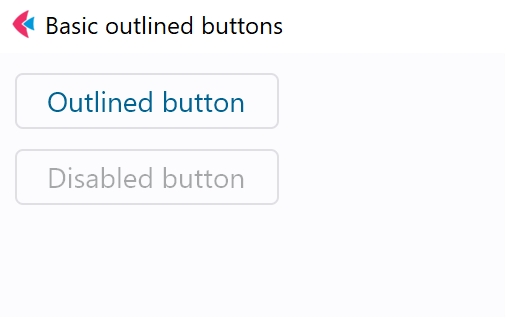
Outlined buttons with icons
- Python
import flet as ft
def main(page: ft.Page):
page.title = "Outlined buttons with icons"
page.add(
ft.OutlinedButton("Button with icon", icon="chair_outlined"),
ft.OutlinedButton(
"Button with colorful icon",
icon="park_rounded",
icon_color="green400",
),
)
ft.app(target=main)
Outlined button with click event
- Python
import flet as ft
def main(page: ft.Page):
page.title = "Outlined button with 'click' event"
def button_clicked(e):
b.data += 1
t.value = f"Button clicked {b.data} time(s)"
page.update()
b = ft.OutlinedButton("Button with 'click' event", on_click=button_clicked, data=0)
t = ft.Text()
page.add(b, t)
ft.app(target=main)
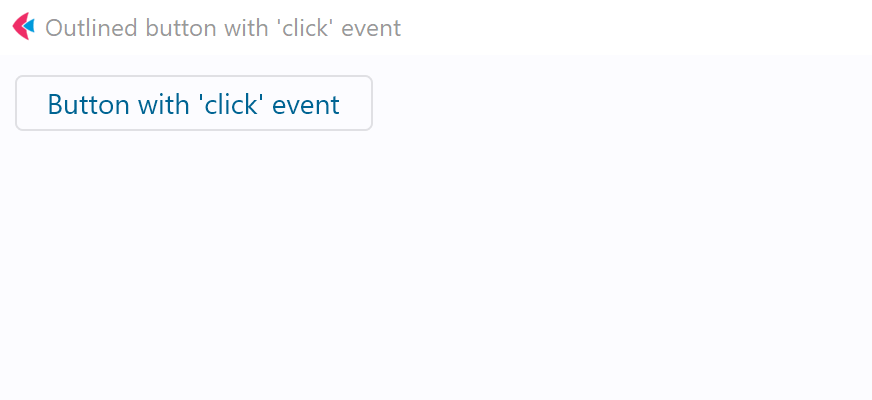
Outlined button with custom content
- Python
import flet as ft
def main(page: ft.Page):
page.title = "Outlined buttons with custom content"
page.add(
ft.OutlinedButton(
width=150,
content=ft.Row(
[
ft.Icon(name=ft.icons.FAVORITE, color="pink"),
ft.Icon(name=ft.icons.AUDIOTRACK, color="green"),
ft.Icon(name=ft.icons.BEACH_ACCESS, color="blue"),
],
alignment=ft.MainAxisAlignment.SPACE_AROUND,
),
),
ft.OutlinedButton(
content=ft.Container(
content=ft.Column(
[
ft.Text(value="Compound button", size=20),
ft.Text(value="This is secondary text"),
],
alignment=ft.MainAxisAlignment.CENTER,
spacing=5,
),
padding=ft.padding.all(10),
),
),
)
ft.app(target=main)
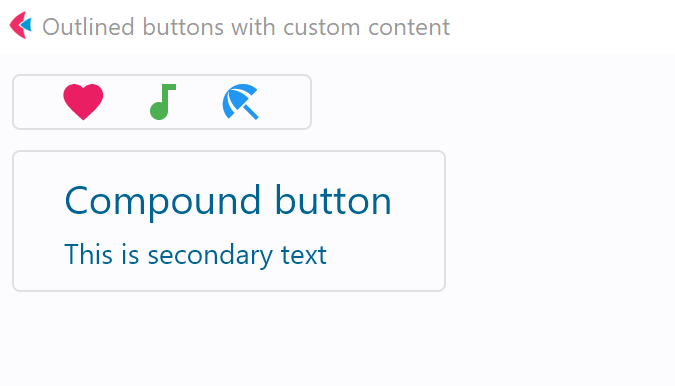
Properties
adaptive
If the value is True, an adaptive button is created based on whether the target platform is iOS/macOS.
On iOS and macOS, a CupertinoButton is created, which matches the functionality and presentation of this button. On other platforms, a Material ElevatedButton is created.
The default value is False.
autofocus
True if the control will be selected as the initial focus. If there is more than one control on a page with autofocus set, then the first one added to the page will get focus.
clip_behavior
The content will be clipped (or not) according to this option. Property value is ClipBehavior enum. See Container.clip_behavior for possible values.
Defaults to ClipBehavior.NONE.
content
A Control representing custom button content.
icon
Icon shown in the button.
icon_color
Icon color.
style
See ElevatedButton.style for more information about this property.
text
The text displayed on a button.
tooltip
The text displayed when hovering the mouse over the button.
url
The URL to open when the button is clicked. If registered, on_click event is fired after that.
url_target
Where to open URL in the web mode. See Container.url_target for possible values.
Methods
focus()
Moves focus to a button.
Events
on_blur
Fires when the control has lost focus.
on_click
Fires when a user clicks the button.
on_focus
Fires when the control has received focus.
on_hover
Fires when a mouse pointer enters or exists the button response area. data property of event object contains true (string) when cursor enters and false when it exits.
on_long_press
Fires when the button is long-pressed.