Canvas
Canvas is a control for drawing arbitrary graphics using a set of primitives or "shapes" such as line, arc, path and text.
Examples
Basic usage
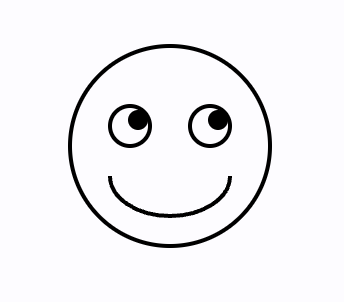
import math
import flet as ft
import flet.canvas as cv
def main(page: ft.Page):
stroke_paint = ft.Paint(stroke_width=2, style=ft.PaintingStyle.STROKE)
fill_paint = ft.Paint(style=ft.PaintingStyle.FILL)
cp = cv.Canvas(
[
cv.Circle(100, 100, 50, stroke_paint),
cv.Circle(80, 90, 10, stroke_paint),
cv.Circle(84, 87, 5, fill_paint),
cv.Circle(120, 90, 10, stroke_paint),
cv.Circle(124, 87, 5, fill_paint),
cv.Arc(70, 95, 60, 40, 0, math.pi, paint=stroke_paint),
],
width=float("inf"),
expand=True,
)
page.add(cp)
ft.app(main)
Path shape example
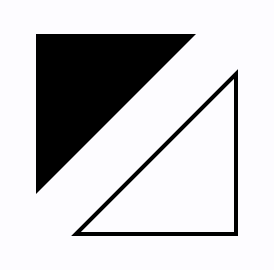
import math
import flet as ft
import flet.canvas as cv
def main(page: ft.Page):
cp = cv.Canvas(
[
cv.Path(
[
cv.Path.MoveTo(25, 25),
cv.Path.LineTo(105, 25),
cv.Path.LineTo(25, 105),
],
paint=ft.Paint(
style=ft.PaintingStyle.FILL,
),
),
cv.Path(
[
cv.Path.MoveTo(125, 125),
cv.Path.LineTo(125, 45),
cv.Path.LineTo(45, 125),
cv.Path.Close(),
],
paint=ft.Paint(
stroke_width=2,
style=ft.PaintingStyle.STROKE,
),
),
],
width=float("inf"),
expand=True,
)
page.add(cp)
ft.app(main)
Bezier curves
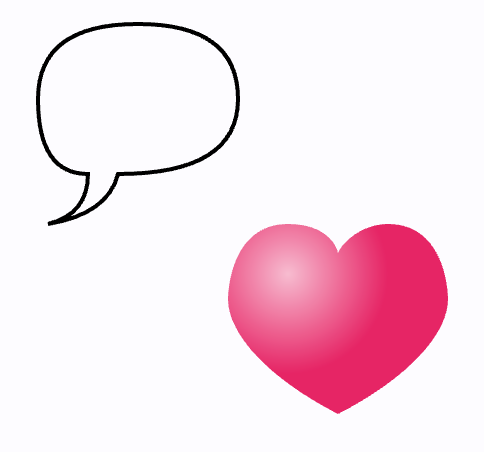
import math
import flet as ft
import flet.canvas as cv
def main(page: ft.Page):
cp = cv.Canvas(
[
cv.Path(
[
cv.Path.MoveTo(75, 25),
cv.Path.QuadraticTo(25, 25, 25, 62.5),
cv.Path.QuadraticTo(25, 100, 50, 100),
cv.Path.QuadraticTo(50, 120, 30, 125),
cv.Path.QuadraticTo(60, 120, 65, 100),
cv.Path.QuadraticTo(125, 100, 125, 62.5),
cv.Path.QuadraticTo(125, 25, 75, 25),
],
paint=ft.Paint(
stroke_width=2,
style=ft.PaintingStyle.STROKE,
),
),
cv.Path(
[
cv.Path.SubPath(
[
cv.Path.MoveTo(75, 40),
cv.Path.CubicTo(75, 37, 70, 25, 50, 25),
cv.Path.CubicTo(20, 25, 20, 62.5, 20, 62.5),
cv.Path.CubicTo(20, 80, 40, 102, 75, 120),
cv.Path.CubicTo(110, 102, 130, 80, 130, 62.5),
cv.Path.CubicTo(130, 62.5, 130, 25, 100, 25),
cv.Path.CubicTo(85, 25, 75, 37, 75, 40),
],
100,
100,
)
],
paint=ft.Paint(
gradient=ft.PaintRadialGradient(
ft.Offset(150, 150), 50, [ft.colors.PINK_100, ft.colors.PINK]
),
style=ft.PaintingStyle.FILL,
),
),
],
width=float("inf"),
expand=True,
)
page.add(cp)
ft.app(main)
Drawing text
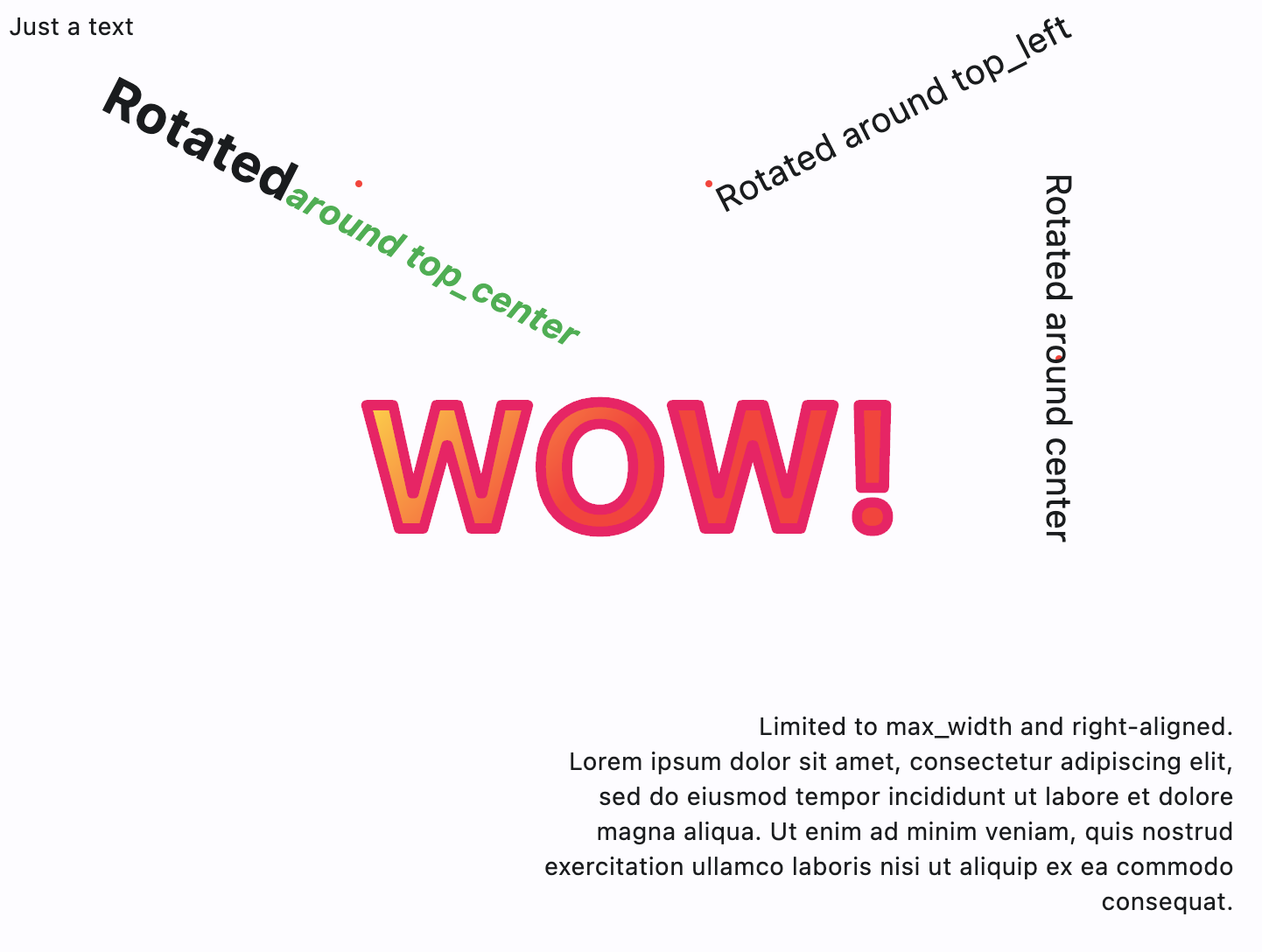
import math
import flet as ft
import flet.canvas as cv
def main(page: ft.Page):
cp = cv.Canvas(
[
cv.Text(0, 0, "Just a text"),
cv.Circle(200, 100, 2, ft.Paint(color=ft.colors.RED)),
cv.Text(
200,
100,
"Rotated",
ft.TextStyle(weight=ft.FontWeight.BOLD, size=30),
spans=[
ft.TextSpan(
"around top_center",
ft.TextStyle(italic=True, color=ft.colors.GREEN, size=20),
)
],
alignment=ft.alignment.top_center,
rotate=math.pi * 0.15,
),
cv.Circle(400, 100, 2, ft.Paint(color=ft.colors.RED)),
cv.Text(
400,
100,
"Rotated around top_left",
ft.TextStyle(size=20),
alignment=ft.alignment.top_left,
rotate=math.pi * -0.15,
),
cv.Circle(600, 200, 2, ft.Paint(color=ft.colors.RED)),
cv.Text(
600,
200,
"Rotated around center",
ft.TextStyle(size=20),
alignment=ft.alignment.center,
rotate=math.pi / 2,
),
cv.Text(
300,
400,
"Limited to max_width and right-aligned.\nLorem ipsum dolor sit amet, consectetur adipiscing elit, sed do eiusmod tempor incididunt ut labore et dolore magna aliqua. Ut enim ad minim veniam, quis nostrud exercitation ullamco laboris nisi ut aliquip ex ea commodo consequat.",
text_align=ft.TextAlign.RIGHT,
max_width=400,
),
cv.Text(
200,
200,
"WOW!",
ft.TextStyle(
weight=ft.FontWeight.BOLD,
size=100,
foreground=ft.Paint(
gradient=ft.PaintLinearGradient(
(200, 200),
(300, 300),
colors=[ft.colors.YELLOW, ft.colors.RED],
),
stroke_join=ft.StrokeJoin.ROUND,
stroke_cap=ft.StrokeCap.ROUND,
),
),
),
cv.Text(
200,
200,
"WOW!",
ft.TextStyle(
weight=ft.FontWeight.BOLD,
size=100,
foreground=ft.Paint(
color=ft.colors.PINK,
stroke_width=6,
style=ft.PaintingStyle.STROKE,
stroke_join=ft.StrokeJoin.ROUND,
stroke_cap=ft.StrokeCap.ROUND,
),
),
),
],
width=float("inf"),
expand=True,
)
page.add(cp)
ft.app(main)
Free-hand drawing tool - canvas with gesture detector
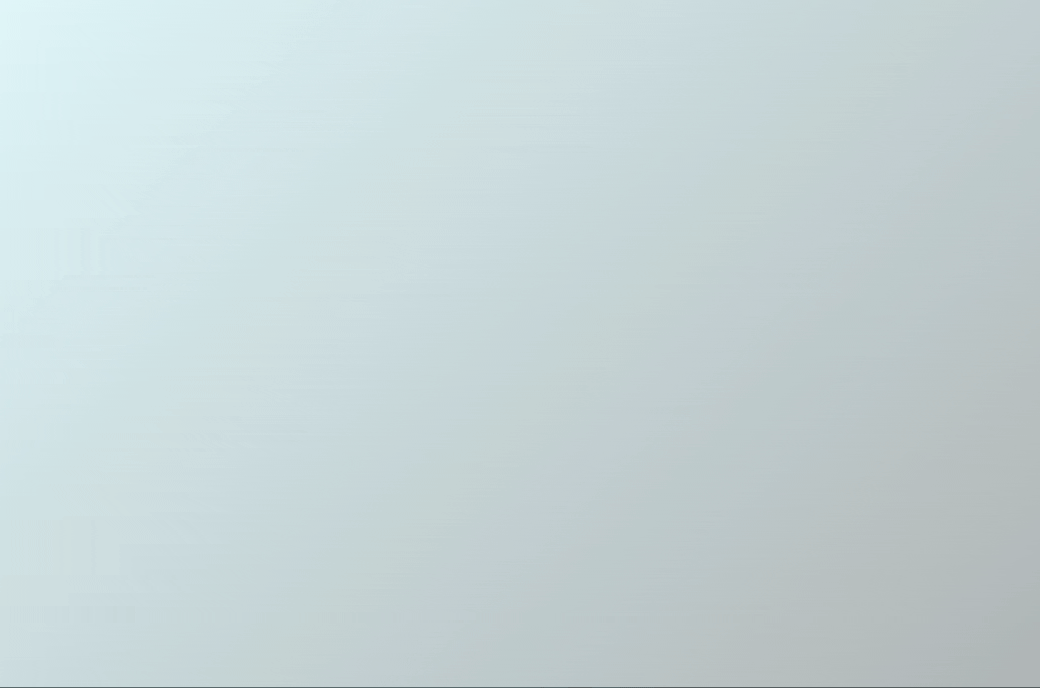
import flet as ft
import flet.canvas as cv
class State:
x: float
y: float
state = State()
def main(page: ft.Page):
page.title = "Flet Brush"
def pan_start(e: ft.DragStartEvent):
state.x = e.local_x
state.y = e.local_y
def pan_update(e: ft.DragUpdateEvent):
cp.shapes.append(
cv.Line(
state.x, state.y, e.local_x, e.local_y, paint=ft.Paint(stroke_width=3)
)
)
cp.update()
state.x = e.local_x
state.y = e.local_y
cp = cv.Canvas(
[
cv.Fill(
ft.Paint(
gradient=ft.PaintLinearGradient(
(0, 0), (600, 600), colors=[ft.colors.CYAN_50, ft.colors.GREY]
)
)
),
],
content=ft.GestureDetector(
on_pan_start=pan_start,
on_pan_update=pan_update,
drag_interval=10,
),
expand=False,
)
page.add(
ft.Container(
cp,
border_radius=5,
width=float("inf"),
expand=True,
)
)
ft.app(main)
Canvas properties
resize_interval
Sampling interval in milliseconds for on_resize event. Default is 0 - call on_resize on every change.
shapes
The list of Shape objects (see below) to draw on the canvas.
Canvas events
on_resize
Fires when the size of canvas has changed.
Event object e is an instance of CanvasResizeEvent class with the following fields:
width- a new width of the canvas.height- a new height of the canvas.
Arc shape properties
Draws an arc scaled to fit inside the given rectangle.
It starts from start_angle radians around the oval up to start_angle + sweep_angle radians around the oval, with zero radians being the point on the right hand side of the oval that crosses the horizontal line that intersects the center of the rectangle and with positive angles going clockwise around the oval. If use_center is True, the arc is closed back to the center, forming a circle sector. Otherwise, the arc is not closed, forming a circle segment.
[PICTURE] - https://api.flutter.dev/flutter/dart-ui/Canvas/drawArc.html
x
The x-axis coordinate of the arc's top left point.
y
The y-axis coordinate of the arc's top left point.
width
Width of the rectangle containing the arc's oval.
height
Height of the rectangle containing the arc's oval.
start_angle
Starting angle in radians to draw arc from.
sweep_angle
The length of the arc in radians.
use_center
If use_center is True, the arc is closed back to the center, forming a circle sector. Otherwise, the arc is not closed, forming a circle segment.
paint
A style to draw an arc with. The value of this property is the instance of ft.Paint.
Circle shape properties
Draws a circle.
x
The x-axis coordinate of the circle's center point.
y
The y-axis coordinate of the circle's center point.
radius
Circle's radius.
paint
A style to draw a circle with. The value of this property is the instance of ft.Paint.
Color shape properties
Paints the given color onto the canvas, applying the given blend_mode, with the given color being the source and the background being the destination.
color
Color to paint onto the canvas.
blend_mode
Blend mode to apply.
See ShaderMask.blend_mode for possible blend mode values.
Fill shape properties
Fills the canvas with the given Paint.
To fill the canvas with a solid color and blend mode, consider Color shape instead.
paint
A style to fill the canvas with. The value of this property is the instance of ft.Paint.
Line shape properties
Draws a line between the given points using the given paint. The line is stroked, the value of the Paint.style is ignored.
x1
The x-axis coordinate of the line's starting point.
y1
The y-axis coordinate of the line's starting point.
x2
The x-axis coordinate of the line's end point.
y2
The y-axis coordinate of the line's end point.
paint
A style to draw a line with. The value of this property is the instance of ft.Paint.
Oval shape properties
Draws an axis-aligned oval that fills the given axis-aligned rectangle with the given Paint. Whether the oval is filled or stroked (or both) is controlled by Paint.style.
x
The x-axis coordinate of the oval's top left point.
y
The y-axis coordinate of the oval's top left point.
width
Width of the rectangle containing the oval.
height
Height of the rectangle containing the oval.
paint
A style to draw an oval with. The value of this property is the instance of ft.Paint.
Path shape properties
Draws the a path with given elements with the given Paint.
Whether this shape is filled or stroked (or both) is controlled by Paint.style. If the path is filled, then sub-paths within it are implicitly closed (see Path.Close).
elements
The list of path elements:
Path.MoveTo(x, y)
Starts a new sub-path at the given point (x,y).
Path.LineTo(x, y)
Adds a straight line segment from the current point to the given point (x,y).
Path.QuadraticTo(cp1x, cp2y, x, y, w)
Adds a bezier segment that curves from the current point to the given point (x,y), using the control points (cp1x,cp1y) and the weight w. If the weight is greater than 1, then the curve is a hyperbola; if the weight equals 1, it's a parabola; and if it is less than 1, it is an ellipse.
Path.CubicTo(cp1x, cp1y, cp2x, cp2y, x, y)
Adds a cubic bezier segment that curves from the current point to the given point (x,y), using the control points (cp1x,cp1y) and (cp2x,cp2y).
Path.SubPath(elements, x, y)
Adds the sub-path described by elements to the given point (x,y).
Path.Arc(x, y, width, height, start_angle, sweep_angle)
Adds a new sub-path with one arc segment that consists of the arc that follows the edge of the oval bounded by the given rectangle with top left corner at x and y and dimensions width and height, from start_angle radians around the oval up to start_angle + sweep_angle radians around the oval, with zero radians being the point on the right hand side of the oval that crosses the horizontal line that intersects the center of the rectangle and with positive angles going clockwise around the oval.
Path.ArcTo(x, y, radius, rotation, large_arc, clockwise)
Appends up to four conic curves weighted to describe an oval of radius and rotated by rotation (measured in degrees and clockwise).
The first curve begins from the last point in the path and the last ends at x and y. The curves follow a path in a direction determined by clockwise (bool) and large_arc (bool) in such a way that the sweep angle is always less than 360 degrees.
A simple line is appended if either either radii are zero or the last point in the path (x,y). The radii are scaled to fit the last path point if both are greater than zero but too small to describe an arc.
Path.Oval(x, y, width, height)
Adds a new sub-path that consists of a curve that forms the ellipse that fills the given rectangle.
Path.Rect(x, y, width, height, border_radius)
Adds a rectangle as a new sub-path.
Path.Close
Closes the last sub-path, as if a straight line had been drawn from the current point to the first point of the sub-path.
paint
A style to draw a path with. The value of this property is the instance of ft.Paint.
Points shape properties
Draws a sequence of points according to the given point_mode.
points
The list of ft.Offset describing points.
point_mode
Defines how a list of points is interpreted when drawing a set of points. The value is of type ft.PointMode:
POINTS- Draw each point separately. If thePaint.stroke_capisStrokeCap.ROUND, then each point is drawn as a circle with the diameter of thePaint.stroke_width, filled as described by thePaint(ignoringPaint.style). Otherwise, each point is drawn as an axis-aligned square with sides of lengthPaint.stroke_width, filled as described by thePaint(ignoringPaint.style).`LINES- Draw each sequence of two points as a line segment. If the number of points is odd, then the last point is ignored. The lines are stroked as described by thePaint(ignoringPaint.style).POLYGON- Draw the entire sequence of point as one line. The lines are stroked as described by thePaint(ignoringPaint.style).
paint
A style to draw points with. The value of this property is the instance of ft.Paint.
Rect shape properties
Draws a rectangle.
x
The x-axis coordinate of the rectangle's top left point.
y
The y-axis coordinate of the rectangle's top left point.
width
Width of the rectangle.
height
Height of the rectangle.
border_radius
Border radius of the rectangle, value of type ft.BorderRadius.
paint
A style to draw a rectangle with. The value of this property is the instance of ft.Paint.
Shadow shape properties
Draws a shadow for a path representing the given material elevation.
The transparent_occluder argument should be True if the occluding object is not opaque.
path
The list of Path.PathElement objects describing the path.
color
Shadow color.
elevation
Shadow elevation.
transparent_occluder
True if the occluding object is not opaque. Default is False.
Text shape properties
Draws text with style in the given point (x, y).
x
The x-axis coordinate of the text's alignment point.
y
The y-axis coordinate of the text's alignment point.
text
The text to draw.
style
A text style to draw text and spans with. The value is the instance of ft.TextStyle class.
spans
The list of ft.TextSpan objects to build a rich text paragraph.
alignment
A point within a text rectangle to determine its position and rotation center.
The value is of type ft.Alignment. Default value is ft.alignment.top_left.
text_align
Text horizontal align. See Text.text_align property for supported values.
max_lines
The maximum number of lines painted. Lines beyond this number are silently dropped. For example, if maxLines is 1, then only one line is rendered. If max_lines is None, but ellipsis is not None, then lines after the first one that overflows the width constraints are dropped.
max_width
The maximum width of the painted text. Default is None - infinity.
ellipsis
String used to ellipsize overflowing text.
rotate
Text rotation in radians. Text is rotated around the point determined by alignment. See code examples above.
Paint properties
A description of the style to use when drawing a shape on the canvas.
anti_alias
Whether to apply anti-aliasing to lines and images drawn on the canvas. Defaults to True.
blend_mode
The property is not yet implemented and reserved for future use.
A blend mode to apply when a shape is drawn or a layer is composited.
Defaults to BlendMode.SRC_OVER.
See ShaderMask.blend_mode for possible blend mode values.
blur_image
The property is not yet implemented and reserved for future use.
Blur image when drawing it on a canvas.
See Container.blur for more information.
color
The color to use when stroking or filling a shape. Defaults to opaque black.
gradient
Configures gradient paint. The value is an instance of one of the following classes:
PaintLinearGradientPaintRadialGradientPaintSweepGradient
PaintLinearGradient
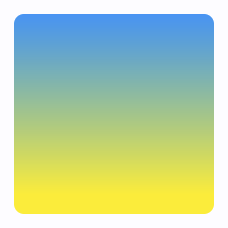
cv.Rect(
10,
10,
100,
100,
5,
ft.Paint(
gradient=ft.PaintLinearGradient(
(0, 10), (0, 100), colors=[ft.colors.BLUE, ft.colors.YELLOW]
),
style=ft.PaintingStyle.FILL,
),
)
PaintLinearGradient class has the following properties:
begin- An instance ofOffsetclass. The offset at which stop 0.0 of the gradient is placed.end- An instance ofOffsetclass. The offset at which stop 1.0 of the gradient is placed.colors- The colors the gradient should obtain at each of the stops. If stops is non-null, this list must have the same length as stops. This list must have at least two colors in it (otherwise, it's not a gradient!).stops- A list of values from 0.0 to 1.0 that denote fractions along the gradient. If non-null, this list must have the same length ascolors. If the first value is not 0.0, then a stop with position 0.0 and a color equal to the first color incolorsis implied. If the last value is not 1.0, then a stop with position 1.0 and a color equal to the last color incolorsis implied.tile_mode- How this gradient should tile the plane beyond in the region beforebeginand afterend. The value isGradientTileModeenum with supported values:CLAMP(default),DECAL,MIRROR,REPEATED. More info here.rotation- rotation for the gradient, in radians, around the center-point of its bounding box.
More information:
- Linear gradient in Flutter documentation.
- Radian measuring unit on Wikipedia.
PaintRadialGradient
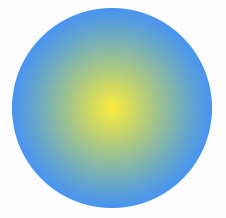
cv.Circle(
60,
170,
50,
ft.Paint(
gradient=ft.PaintRadialGradient(
(60, 170), 50, colors=[ft.colors.YELLOW, ft.colors.BLUE]
),
style=ft.PaintingStyle.FILL,
),
)
PaintRadialGradient class has the following properties:
center- An instance ofOffsetclass. The center of the gradient.radius- The radius of the gradient.colors,stops,tile_mode,rotation- see Linear gradient for description of these properties.focal- The focal point of the gradient. If specified, the gradient will appear to be focused along the vector fromcenterto focal.focal_radius- The radius of the focal point of gradient, as a fraction of the shortest side of the paint box. For example, if a radial gradient is painted on a box that is 100.0 pixels wide and 200.0 pixels tall, then a radius of 1.0 will place the 1.0 stop at 100.0 pixels from the focal point.
More information:
- Radial gradient in Flutter documentation.
PaintSweepGradient
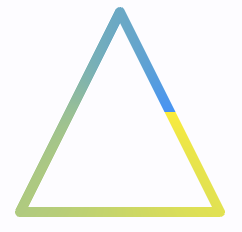
cv.Path(
[
cv.Path.MoveTo(60, 230),
cv.Path.LineTo(110, 330),
cv.Path.LineTo(10, 330),
cv.Path.Close(),
],
ft.Paint(
gradient=ft.PaintSweepGradient(
(60, 280),
colors=[ft.colors.YELLOW, ft.colors.BLUE],
start_angle=0,
end_angle=math.pi * 2,
),
stroke_width=5,
stroke_join=ft.StrokeJoin.ROUND,
style=ft.PaintingStyle.STROKE,
),
)
PaintSweepGradient class has the following properties:
center- The center of the gradient.colors,stops,tile_mode,rotation- see Linear gradient for description of these properties.start_angle- The angle in radians at which stop 0.0 of the gradient is placed. Defaults to 0.0.end_angle- The angle in radians at which stop 1.0 of the gradient is placed. Defaults to math.pi * 2.rotation- gradient rotation in radians.
More information:
- Sweep gradient in Flutter documentation.
stroke_cap
The kind of finish to place on the end of lines drawn when style is set to PaintingStyle.STROKE.
The value is an instance of ft.StrokeCap enum:
BUTT(default) - Begin and end contours with a flat edge and no extension.ROUND- Begin and end contours with a semi-circle extension.SQUARE- Begin and end contours with a half square extension. This is similar to extending each contour by half the stroke width (as given byPaint.stroke_width).
stroke_join
The kind of finish to place on the joins between segments.
This applies to paths drawn when style is set to PaintingStyle.STROKE, It does not apply to points drawn as lines with canvas.Points.
Defaults to StrokeJoin.MITER, i.e. sharp corners.
The value is an instance of ft.StrokeJoin enum:
MITER(default) - Joins between line segments form sharp corners.ROUND- Joins between line segments are semi-circular.BEVEL- Joins between line segments connect the corners of the butt ends of the line segments to give a beveled appearance.
See StrokeJoin enum in Flutter documentation for more details.
stroke_miter_limit
The limit for miters to be drawn on segments when the join is set to StrokeJoin.MITER and the style is set to PaintingStyle.STROKE. If this limit is exceeded, then a StrokeJoin.BEVEL join will be drawn instead. This may cause some 'popping' of the corners of a path if the angle between line segments is animated, as seen in the diagrams below.
This limit is expressed as a limit on the length of the miter.
Defaults to 4.0. Using zero as a limit will cause a StrokeJoin.BEVEL join to be used all the time.
stroke_width
How wide to make edges drawn when style is set to PaintingStyle.STROKE. The width is given in logical pixels measured in the direction orthogonal to the direction of the path.
Defaults to 0.0, which correspond to a hairline width.
stroke_dash_pattern
A circular array of dash offsets and lengths.
For example, the array [5, 10] would result in dashes 5 pixels long
followed by blank spaces 10 pixels long. The array [5, 10, 5] would
result in a 5 pixel dash, a 10 pixel gap, a 5 pixel dash, a 5 pixel gap,
a 10 pixel dash, etc.
style
Whether to paint inside shapes, the edges of shapes, or both.
The value is an instance of ft.PaintingStyle enum:
FILL(default) - Apply thePaintto the inside of the shape. For example, when applied to thecanvas.Circleshape, this results in a disc of the given size being painted.STROKE- Apply thePaintto the edge of the shape. For example, when applied to thecanvas.Circleshape, this results is a hoop of the given size being painted. The line drawn on the edge will be the width given by thePaint.stroke_widthproperty.