Text
Text is a control for displaying text.
Examples
Custom text styles
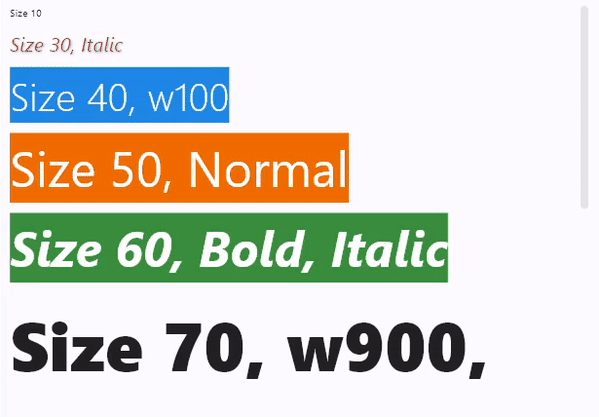
import flet as ft
def main(page: ft.Page):
page.title = "Text custom styles"
page.scroll = "adaptive"
page.add(
ft.Text("Size 10", size=10),
ft.Text("Size 30, Italic", size=30, color="pink600", italic=True),
ft.Text(
"Size 40, w100",
size=40,
color=ft.colors.WHITE,
bgcolor=ft.colors.BLUE_600,
weight=ft.FontWeight.W_100,
),
ft.Text(
"Size 50, Normal",
size=50,
color=ft.colors.WHITE,
bgcolor=ft.colors.ORANGE_800,
weight=ft.FontWeight.NORMAL,
),
ft.Text(
"Size 60, Bold, Italic",
size=50,
color=ft.colors.WHITE,
bgcolor=ft.colors.GREEN_700,
weight=ft.FontWeight.BOLD,
italic=True,
),
ft.Text("Size 70, w900, selectable", size=70, weight=ft.FontWeight.W_900, selectable=True),
ft.Text("Limit long text to 1 line with ellipsis", theme_style=ft.TextThemeStyle.HEADLINE_SMALL),
ft.Text(
"Proin rutrum, purus sit amet elementum volutpat, nunc lacus vulputate orci, cursus ultrices neque dui quis purus. Ut ultricies purus nec nibh bibendum, eget vestibulum metus varius. Duis convallis maximus justo, eu rutrum libero maximus id. Donec ullamcorper arcu in sapien molestie, non pellentesque tellus pellentesque. Nulla nec tristique ex. Maecenas euismod nisl enim, a convallis arcu laoreet at. Ut at tortor finibus, rutrum massa sit amet, pulvinar velit. Phasellus diam lorem, viverra vitae leo vitae, consequat suscipit lorem.",
max_lines=1,
overflow="ellipsis",
),
ft.Text("Limit long text to 2 lines and fading", theme_style=ft.TextThemeStyle.HEADLINE_SMALL),
ft.Text(
"Lorem ipsum dolor sit amet, consectetur adipiscing elit. Curabitur quis nibh vitae purus consectetur facilisis sed vitae ipsum. Quisque faucibus sed nulla placerat sagittis. Phasellus condimentum risus vitae nulla vestibulum auctor. Curabitur scelerisque, nibh eget imperdiet consequat, odio ante tempus diam, sed volutpat nisl erat eget turpis. Sed viverra, diam sit amet blandit vulputate, mi tellus dapibus lorem, vitae vehicula diam mauris placerat diam. Morbi sit amet pretium turpis, et consequat ligula. Nulla velit sem, suscipit sit amet dictum non, tincidunt sed nulla. Aenean pellentesque odio porttitor sagittis aliquam. Nam varius at metus vitae vulputate. Praesent faucibus nibh lorem, eu pretium dolor dictum nec. Phasellus eget dui laoreet, viverra magna vitae, pellentesque diam.",
max_lines=2,
),
ft.Text("Limit the width and height of long text", theme_style=ft.TextThemeStyle.HEADLINE_SMALL),
ft.Text(
"Lorem ipsum dolor sit amet, consectetur adipiscing elit. Curabitur quis nibh vitae purus consectetur facilisis sed vitae ipsum. Quisque faucibus sed nulla placerat sagittis. Phasellus condimentum risus vitae nulla vestibulum auctor. Curabitur scelerisque, nibh eget imperdiet consequat, odio ante tempus diam, sed volutpat nisl erat eget turpis. Sed viverra, diam sit amet blandit vulputate, mi tellus dapibus lorem, vitae vehicula diam mauris placerat diam. Morbi sit amet pretium turpis, et consequat ligula. Nulla velit sem, suscipit sit amet dictum non, tincidunt sed nulla. Aenean pellentesque odio porttitor sagittis aliquam. Nam varius at metus vitae vulputate. Praesent faucibus nibh lorem, eu pretium dolor dictum nec. Phasellus eget dui laoreet, viverra magna vitae, pellentesque diam.",
width=700,
height=100,
),
)
ft.app(target=main)
Pre-defined theme text styles
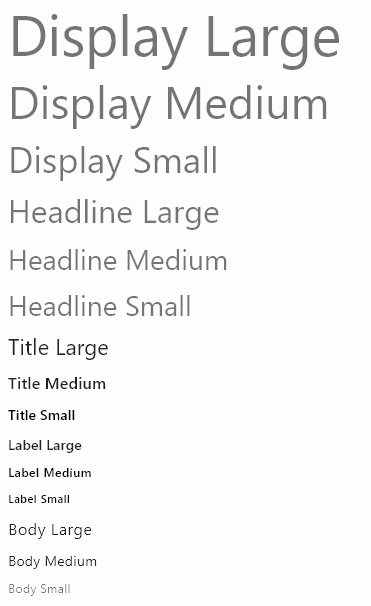
import flet as ft
def main(page: ft.Page):
page.title = "Text theme styles"
page.scroll = "adaptive"
page.add(
ft.Text("Display Large", theme_style=ft.TextThemeStyle.DISPLAY_LARGE),
ft.Text("Display Medium", theme_style=ft.TextThemeStyle.DISPLAY_MEDIUM),
ft.Text("Display Small", theme_style=ft.TextThemeStyle.DISPLAY_SMALL),
ft.Text("Headline Large", theme_style=ft.TextThemeStyle.HEADLINE_LARGE),
ft.Text("Headline Medium", theme_style=ft.TextThemeStyle.HEADLINE_MEDIUM),
ft.Text("Headline Small", theme_style=ft.TextThemeStyle.HEADLINE_MEDIUM),
ft.Text("Title Large", theme_style=ft.TextThemeStyle.TITLE_LARGE),
ft.Text("Title Medium", theme_style=ft.TextThemeStyle.TITLE_MEDIUM),
ft.Text("Title Small", theme_style=ft.TextThemeStyle.TITLE_SMALL),
ft.Text("Label Large", theme_style=ft.TextThemeStyle.LABEL_LARGE),
ft.Text("Label Medium", theme_style=ft.TextThemeStyle.LABEL_MEDIUM),
ft.Text("Label Small", theme_style=ft.TextThemeStyle.LABEL_SMALL),
ft.Text("Body Large", theme_style=ft.TextThemeStyle.BODY_LARGE),
ft.Text("Body Medium", theme_style=ft.TextThemeStyle.BODY_MEDIUM),
ft.Text("Body Small", theme_style=ft.TextThemeStyle.BODY_SMALL),
)
ft.app(target=main)
Font with variable weight
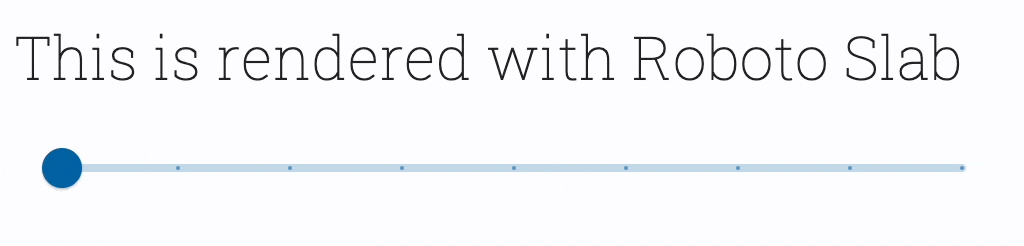
import flet as ft
def main(page: ft.Page):
page.fonts = {
"RobotoSlab": "https://github.com/google/fonts/raw/main/apache/robotoslab/RobotoSlab%5Bwght%5D.ttf"
}
t = ft.Text(
"This is rendered with Roboto Slab",
size=30,
font_family="RobotoSlab",
weight=ft.FontWeight.W_100,
)
def width_changed(e):
t.weight = f"w{int(e.control.value)}"
t.update()
page.add(
t,
ft.Slider(
min=100,
max=900,
divisions=8,
label="{value}",
width=500,
on_change=width_changed,
),
)
ft.app(target=main)
Rich text basics
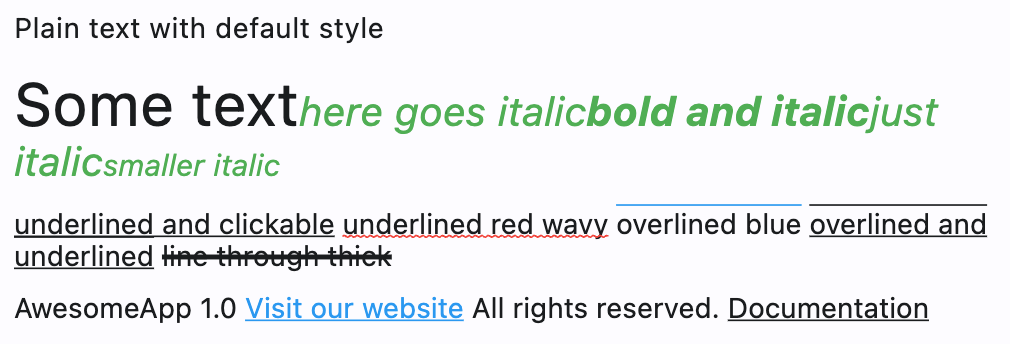
import flet as ft
def main(page: ft.Page):
page.add(
ft.Text("Plain text with default style"),
ft.Text(
"Some text",
size=30,
spans=[
ft.TextSpan(
"here goes italic",
ft.TextStyle(italic=True, size=20, color=ft.colors.GREEN),
spans=[
ft.TextSpan(
"bold and italic",
ft.TextStyle(weight=ft.FontWeight.BOLD),
),
ft.TextSpan(
"just italic",
spans=[
ft.TextSpan("smaller italic", ft.TextStyle(size=15))
],
),
],
)
],
),
ft.Text(
disabled=False,
spans=[
ft.TextSpan(
"underlined and clickable",
ft.TextStyle(decoration=ft.TextDecoration.UNDERLINE),
on_click=lambda e: print(f"Clicked span: {e.control.uid}"),
on_enter=lambda e: print(f"Entered span: {e.control.uid}"),
on_exit=lambda e: print(f"Exited span: {e.control.uid}"),
),
ft.TextSpan(" "),
ft.TextSpan(
"underlined red wavy",
ft.TextStyle(
decoration=ft.TextDecoration.UNDERLINE,
decoration_color=ft.colors.RED,
decoration_style=ft.TextDecorationStyle.WAVY,
),
on_enter=lambda e: print(f"Entered span: {e.control.uid}"),
on_exit=lambda e: print(f"Exited span: {e.control.uid}"),
),
ft.TextSpan(" "),
ft.TextSpan(
"overlined blue",
ft.TextStyle(
decoration=ft.TextDecoration.OVERLINE, decoration_color="blue"
),
),
ft.TextSpan(" "),
ft.TextSpan(
"overlined and underlined",
ft.TextStyle(
decoration=ft.TextDecoration.OVERLINE
| ft.TextDecoration.UNDERLINE
),
),
ft.TextSpan(" "),
ft.TextSpan(
"line through thick",
ft.TextStyle(
decoration=ft.TextDecoration.LINE_THROUGH,
decoration_thickness=3,
),
),
],
),
)
def highlight_link(e):
e.control.style.color = ft.colors.BLUE
e.control.update()
def unhighlight_link(e):
e.control.style.color = None
e.control.update()
page.add(
ft.Text(
disabled=False,
spans=[
ft.TextSpan("AwesomeApp 1.0 "),
ft.TextSpan(
"Visit our website",
ft.TextStyle(decoration=ft.TextDecoration.UNDERLINE),
url="https://google.com",
on_enter=highlight_link,
on_exit=unhighlight_link,
),
ft.TextSpan(" All rights reserved. "),
ft.TextSpan(
"Documentation",
ft.TextStyle(decoration=ft.TextDecoration.UNDERLINE),
url="https://google.com",
on_enter=highlight_link,
on_exit=unhighlight_link,
),
],
),
)
ft.app(main)
Rich text with borders and stroke

import flet as ft
def main(page: ft.Page):
page.add(
ft.Stack(
[
ft.Text(
spans=[
ft.TextSpan(
"Greetings, planet!",
ft.TextStyle(
size=40,
weight=ft.FontWeight.BOLD,
foreground=ft.Paint(
color=ft.colors.BLUE_700,
stroke_width=6,
stroke_join=ft.StrokeJoin.ROUND,
style=ft.PaintingStyle.STROKE,
),
),
),
],
),
ft.Text(
spans=[
ft.TextSpan(
"Greetings, planet!",
ft.TextStyle(
size=40,
weight=ft.FontWeight.BOLD,
color=ft.colors.GREY_300,
),
),
],
),
]
)
)
ft.app(main)
Rich text with gradient

import flet as ft
def main(page: ft.Page):
page.add(
ft.Text(
spans=[
ft.TextSpan(
"Greetings, planet!",
ft.TextStyle(
size=40,
weight=ft.FontWeight.BOLD,
foreground=ft.Paint(
gradient=ft.PaintLinearGradient(
(0, 20), (150, 20), [ft.colors.RED, ft.colors.YELLOW]
)
),
),
),
],
)
)
ft.app(main)
Properties
bgcolor
Text background color.
color
Text foreground color.
font_family
System or custom font family to render text with. Check page.fonts for instructions on how to import and use custom fonts in your application.
Using system fonts
You can use the fonts installed on your computer, e.g. "Consolas", "Arial", "Verdana", "Tahoma", etc. For example:
import flet as ft
def main(page: ft.Page):
page.add(
ft.Text("This text is rendered with Consolas font", font_family="Consolas")
)
ft.app(target=main)
There is one limitation though - system fonts cannot be used in a Flet web app with "CanvasKit" renderer.
Flet web app can render its UI with one of these renderers:
- HTML renderer - uses a combination of HTML elements, CSS, Canvas elements, and SVG elements. This renderer has a smaller download size.
- CanvasKit renderer - this renderer is fully consistent with Flutter mobile and desktop, has faster performance with higher widget density, but adds about 2MB in download size.
By default, Flet uses CanvasKit renderer for both desktop and mobile browsers.
You can explicitly set what renderer to use when running a Flet program:
# ...
ft.app(target=main, view=ft.AppView.WEB_BROWSER, web_renderer=ft.WebRenderer.HTML)
Now, when you run the same program you'll see "Consolas" font is used.
Supported web_renderer values:
canvaskit(default) - prioritizing performance and pixel-perfect consistency on both desktop and mobile browsers.html- optimizing download size over performance on both desktop and mobile browsers.auto- optimizing for download size on mobile browsers and optimizing for performance on desktop browsers.
italic
True to use italic typeface.
max_lines
An optional maximum number of lines for the text to span, wrapping if necessary. If the text exceeds the given number of lines, it will be truncated according to overflow.
If this is 1, text will not wrap. Otherwise, text will be wrapped at the edge of the box.
no_wrap
If False (default) the text should break at soft line breaks.
If True, the glyphs in the text will be positioned as if there was unlimited horizontal space.
overflow
Property value is TextOverflow enum with the following values:
FADE(default)ELLIPSISCLIPVISIBLE
rtl
True to set text direction to right-to-left. Default is False.
selectable
True if text should be selectable.
semantics_label
An alternative semantics label for this text.
If present, the semantics of this control will contain this value instead of the actual text. This will overwrite any of the TextSpan.semantics_labels.
This is useful for replacing abbreviations or shorthands with the full text value:
ft.Text("$$", semantics_label="Double dollars")
size
Text size in virtual pixels. Default is 14.
spans
The list of ft.TextSpan objects to build a rich text paragraph.
style
The text's style. An instance of type TextStyle.
text_align
Text horizontal align.
Property value is TextAlign enum with the following values:
LEFT(default)RIGHTCENTERJUSTIFYSTARTEND
theme_style
Property value is TextThemeStyle enum with one of the following values:
DISPLAY_LARGEDISPLAY_MEDIUMDISPLAY_SMALLHEADLINE_LARGEHEADLINE_MEDIUMHEADLINE_SMALLTITLE_LARGETITLE_MEDIUMTITLE_SMALLLABEL_LARGELABEL_MEDIUMLABEL_SMALLBODY_LARGEBODY_MEDIUMBODY_SMALL
value
The text displayed.
weight
Font weight.
Property value is FontWeight enum with the following values:
NORMAL(default)BOLDW_100W_200W_300W_400W_500W_600W_700W_800W_900
TextStyle properties
A style describing how to format and paint text.
bgcolor
See Text.bgcolor.
color
See Text.color.
decoration
The decorations to paint near the text (e.g., an underline).
The value is the instance of ft.TextDecoration enum:
NONE(default) - Do not draw a decoration.UNDERLINE- Draw a line underneath each line of text.OVERLINE- Draw a line above each line of text.LINE_THROUGH- Draw a line through each line of text.
The enum is a flag, so multiple decorations can be combined together, for example:
style = ft.TextStyle(decoration=ft.TextDecoration.UNDERLINE | ft.TextDecoration.OVERLINE)
decoration_color
The color in which to paint the text decorations.
decoration_style
The style in which to paint the text decorations (e.g., dashed).
The value is the instance of ft.TextDecorationStyle enum:
SOLID(default) - Draw a solid line.DOUBLE- Draw two lines.DOTTED- Draw a dotted line.DASHED- Draw a dashed line.WAVY- Draw a sinusoidal line.
decoration_thickness
The thickness of the decoration stroke as a multiplier of the thickness defined by the font.
font_family
See Text.font_family.
foreground
The paint drawn as a foreground for the text.
The value is of ft.Paint class.
height
The height of this text span, as a multiple of the font size. See complete explanation here
italic
True to use italic typeface.
letter_spacing
The amount of space (in logical pixels) to add between each letter. A negative value can be used to bring the letters closer.
shadow
See Container.shadow.
size
The size of glyphs (in logical pixels) to use when painting the text. Default is 14.
weight
Font weight - see Text.weight for possible values.
TextSpan properties
A span of text.
semantics_label
An alternative semantics label for this text.
If present, the semantics of this control will contain this value instead of the actual text.
This is useful for replacing abbreviations or shorthands with the full text value:
ft.Text("$$", semantics_label="Double dollars")
spans
Additional spans to include as children.
If both text and spans are defined, the text will precede the spans.
style
The TextStyle to apply to this span.
text
The text contained in this span.
If both text and spans are defined, the text will precede the spans.
url
The URL to open when the span is clicked. If registered, on_click event is fired after that.
url_target
Where to open URL in the web mode. See Container.url_target for possible values.
TextSpan events
on_click
Fires when the span is clicked.
on_enter
Triggered when a mouse pointer has entered the span.
on_exit
Triggered when a mouse pointer has exited the span.