NavigationDrawer
Material Design Navigation Drawer component.
Navigation Drawer is a panel that slides in horizontally from the left or right edge of a page to show primary destinations in an app. To add NavigationDrawer to the page, use page.drawer and page.end_drawer properties. Similarly, the NavigationDrawer can be added to a View. To display the drawer, set its open property to True.
Examples
NavigationDrawer sliding from the left edge of a page
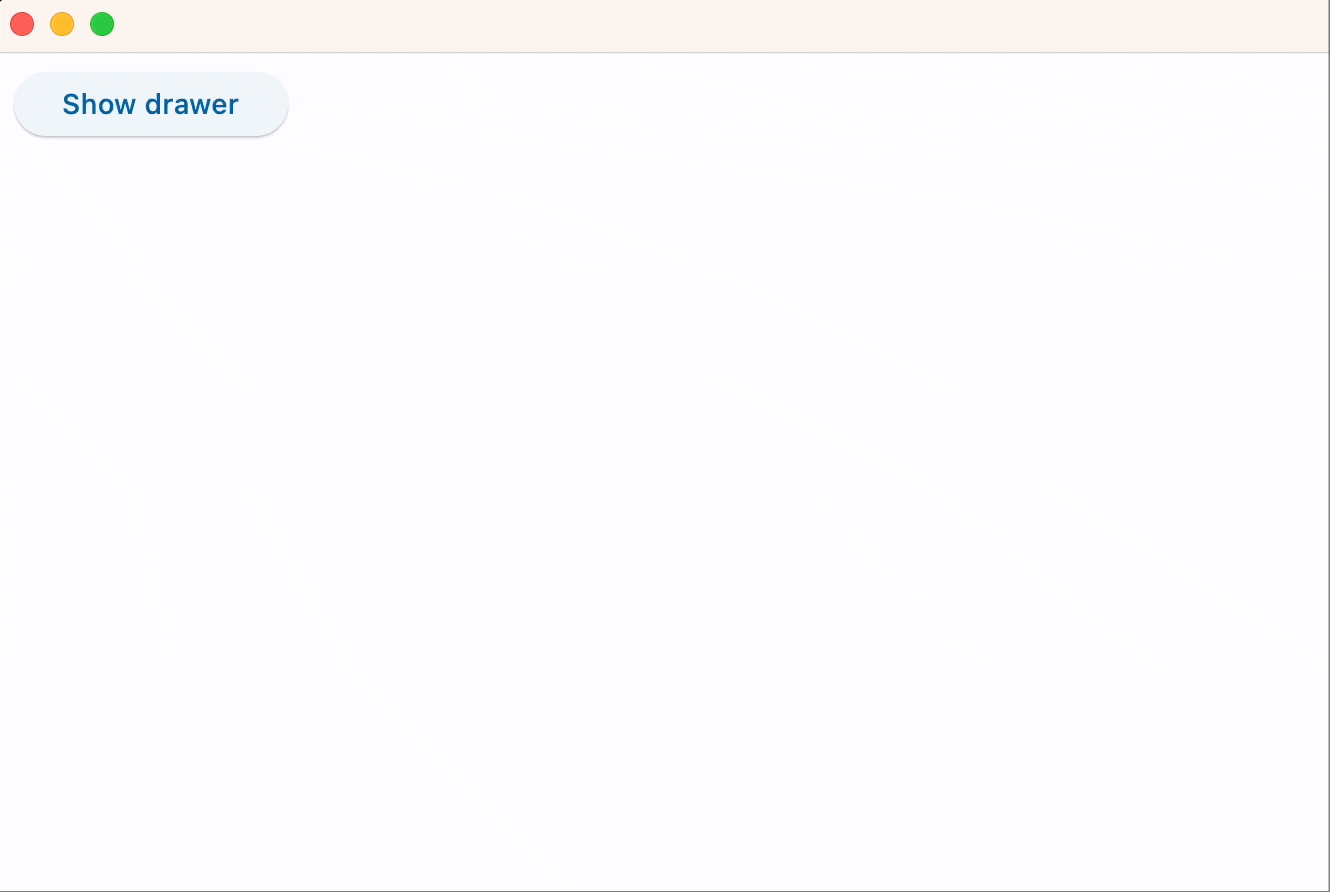
import flet as ft
def main(page: ft.Page):
page.drawer = ft.NavigationDrawer(
controls=[
ft.Container(height=12),
ft.NavigationDrawerDestination(
label="Item 1",
icon=ft.icons.DOOR_BACK_DOOR_OUTLINED,
selected_icon_content=ft.Icon(ft.icons.DOOR_BACK_DOOR),
),
ft.Divider(thickness=2),
ft.NavigationDrawerDestination(
icon_content=ft.Icon(ft.icons.MAIL_OUTLINED),
label="Item 2",
selected_icon=ft.icons.MAIL,
),
ft.NavigationDrawerDestination(
icon_content=ft.Icon(ft.icons.PHONE_OUTLINED),
label="Item 3",
selected_icon=ft.icons.PHONE,
),
],
)
def show_drawer(e):
page.drawer.open = True
page.drawer.update()
page.add(ft.ElevatedButton("Show drawer", on_click=show_drawer))
ft.app(main)
NavigationDrawer sliding from the right edge of a page
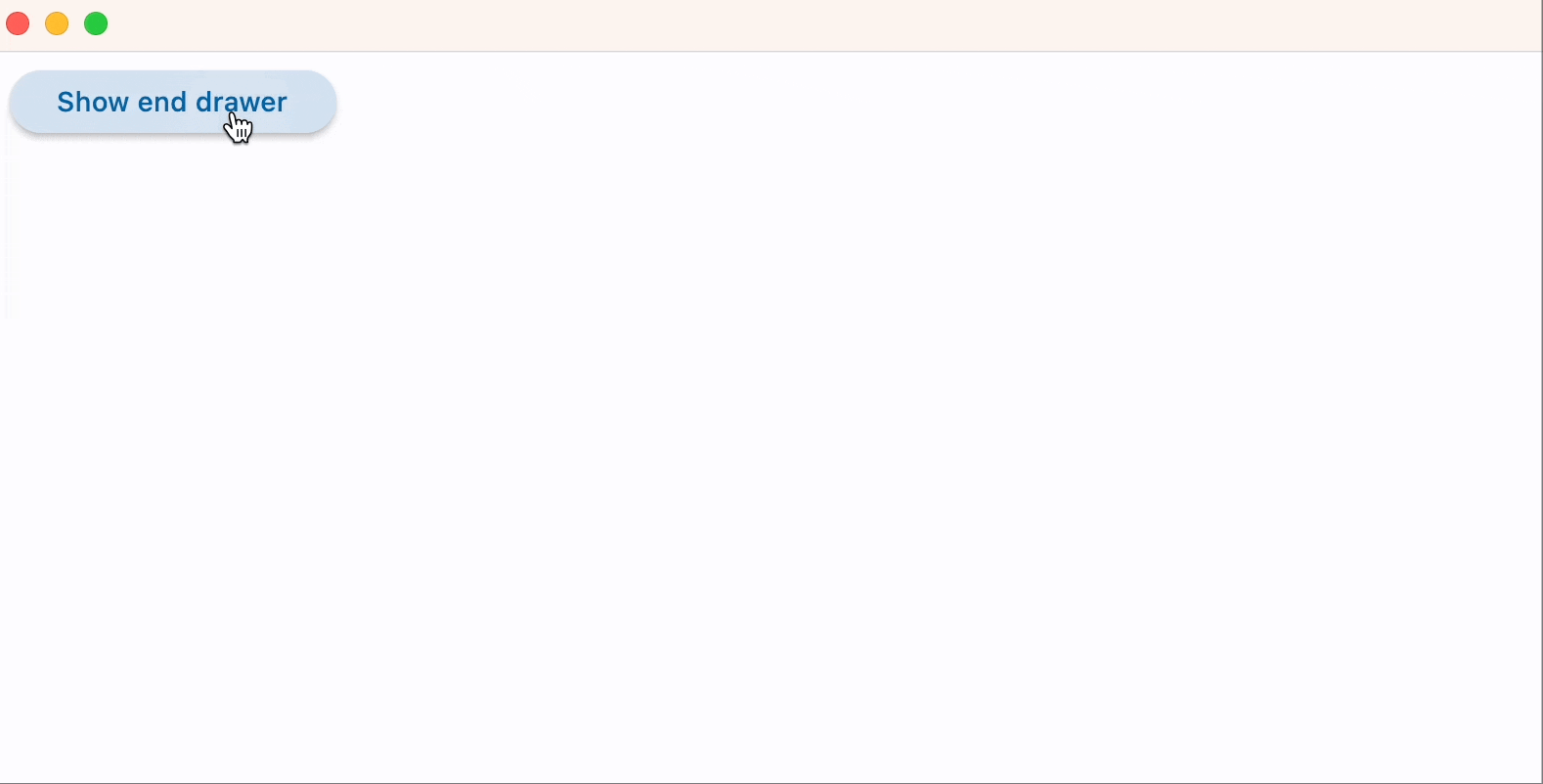
import flet as ft
def main(page: ft.Page):
def end_drawer_dismissed(e):
print("End drawer dismissed!")
end_drawer = ft.NavigationDrawer(
on_dismiss=end_drawer_dismissed,
controls=[
ft.NavigationDrawerDestination(
icon=ft.icons.ADD_TO_HOME_SCREEN_SHARP, label="Item 1"
),
ft.NavigationDrawerDestination(icon=ft.icons.ADD_COMMENT, label="Item 2"),
],
)
def show_end_drawer(e):
page.show_end_drawer(end_drawer)
page.add(ft.ElevatedButton("Show end drawer", on_click=show_end_drawer))
ft.app(main)
NavigationDrawer properties
bgcolor
The color of the NavigationDrawer itself.
controls
Defines the appearance of the items within the navigation drawer.
The list contains NavigationDrawerDestination items and/or other controls such as headlines and dividers.
elevation
The elevation of the NavigationDrawer itself.
indicator_color
The color of the selected destination indicator.
indicator_shape
The shape of the selected destination indicator. See button style example for possible values.
selected_index
The index for the current selected NavigationDrawerDestination or null if no destination is selected.
A valid selected_index is an integer between 0 and number of destinations - 1. For an invalid selected_index, for example, -1, all destinations will appear unselected.
shadow_color
The color used for the drop shadow to indicate elevation.
surface_tint_color
The surface tint of the Material that holds the NavigationDrawer's contents.
tile_padding
Defines the padding for NavigationDrawerDestination controls.
NavigationDrawer events
on_change
Fires when selected destination changed.
on_dismiss
Fires when NavigationDrawer is dismissed by clicking outside of the panel or programmatically.
NavigationDrawerDestination properties
bgcolor
The color of this destination.
icon
The name of the icon of the destination.
icon_content
The icon Control of the destination. Typically the icon is an Icon control. Used instead of icon property.
If selected_icon_content is provided, this will only be displayed when the destination is not selected.
To make the NavigationDrawer more accessible, consider choosing an icon with a stroked and filled version, such as icons.CLOUD and icons.CLOUD_QUEUE. The icon should be set to the stroked version and selected_icon to the filled version.
label
The text label that appears below the icon of this NavigationDrawerDestination.
open
Set to True to display a NavigationDrawer.
selected_icon
The name of alternative icon displayed when this destination is selected.
selected_icon_content
An alternative icon Control displayed when this destination is selected.
If this icon is not provided, the NavigationDrawer will display icon_content in either state.