NavigationBar
Material 3 Navigation Bar component.
Navigation bars offer a persistent and convenient way to switch between primary destinations in an app.
Examples
A simple NavigationBar
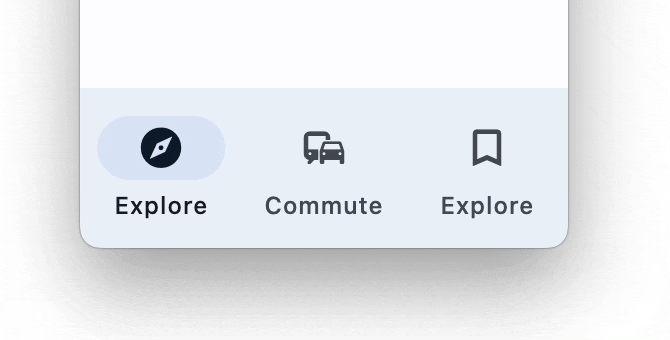
import flet as ft
def main(page: ft.Page):
page.title = "NavigationBar Example"
page.navigation_bar = ft.NavigationBar(
destinations=[
ft.NavigationDestination(icon=ft.icons.EXPLORE, label="Explore"),
ft.NavigationDestination(icon=ft.icons.COMMUTE, label="Commute"),
ft.NavigationDestination(
icon=ft.icons.BOOKMARK_BORDER,
selected_icon=ft.icons.BOOKMARK,
label="Explore",
),
]
)
page.add(ft.Text("Body!"))
ft.app(target=main)
NavigationBar properties
adaptive
If the value is True, an adaptive NavigationBar is created based on whether the target platform is iOS/macOS.
On iOS and macOS, a CupertinoNavigationBar is created, which has matching functionality and presentation as NavigationBar, and the graphics as expected on iOS. On other platforms, a Material NavigationBar is created.
The default value is False.
animation_duration
The transition time for each destination as it goes between selected and unselected.
bgcolor
The color of the NavigationBar itself.
destinations
Defines the appearance of the button items that are arrayed within the navigation bar.
The value must be a list of two or more NavigationDestination instances.
elevation
The elevation of the NavigationBar itself.
indicator_color
The color of the selected destination indicator.
indicator_shape
The shape of the selected destination indicator. See button style example for possible values.
label_behavior
Defines how the destinations' labels will be laid out and when they'll be displayed.
Can be used to show all labels, show only the selected label, or hide all labels.
Property value is NavigationBarLabelBehavior enum with the following values:
ALWAYS_SHOW(default) - Always shows all of the labels under each navigation bar destination, selected and unselected.ALWAYS_HIDE- Never shows any of the labels under the navigation bar destinations, regardless of selected vs unselected.ONLY_SHOW_SELECTED- Only shows the labels of the selected navigation bar destination. When a destination is unselected, the label will be faded out, and the icon will be centered. When a destination is selected, the label will fade in and the label and icon will slide up so that they are both centered.
overlay_color
The highlight color that's typically used to indicate that the NavigationDestination is focused, hovered, or pressed.
See Radio.fill_color for usage example.
selected_index
The index into destinations for the current selected NavigationDestination or None if no destination is selected.
shadow_color
The color used for the drop shadow to indicate elevation.
surface_tint_color
The surface tint of the Material that holds the NavigationDrawer's contents.
NavigationBar events
on_change
Fires when selected destination changed.
NavigationDestination properties
bgcolor
The color of this destination.
icon
The name of the icon of the destination.
icon_content
The icon Control of the destination. Typically the icon is an Icon control. Used instead of icon property.
If selected_icon_content is provided, this will only be displayed when the destination is not selected.
To make the NavigationBar more accessible, consider choosing an icon with a stroked and filled version, such as icons.CLOUD and icons.CLOUD_QUEUE. The icon should be set to the stroked version and selected_icon to the filled version.
label
The text label that appears below the icon of this NavigationDestination.
selected_icon
The name of alternative icon displayed when this destination is selected.
selected_icon_content
An alternative icon Control displayed when this destination is selected.
If this icon is not provided, the NavigationBar will display icon_content in either state.