CupertinoTextField
An iOS-style text field.
A text field lets the user enter text, either with hardware keyboard or with an onscreen keyboard.
Examples
Basic textfields
- Python
import flet as ft
def main(page: ft.Page):
page.add(
ft.TextField(
label="Material",
),
ft.CupertinoTextField(
placeholder_text="Placeholder",
),
ft.TextField(
adaptive=True,
label="Adaptive",
),
)
ft.app(target=main)
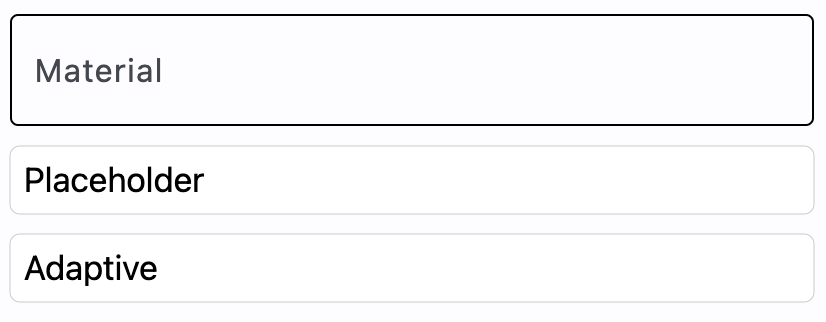
Properties
autocorrect
Whether to enable autocorrection. Default is True.
autofocus
True if the control will be selected as the initial focus. If there is more than one control on a page with autofocus set, then the first one added to the page will get focus.
bgcolor
TextField background color.
blend_mode
The blend mode applied to the color or gradient background. See ShaderMask.blend_mode for more details.
border
A border to draw around input.
See Container.border property docs for more information about border.
border_color
Border color. Could be transparent to hide the border.
border_radius
See Container.border_radius property docs for more information about border radius.
can_reveal_password
Displays a toggle icon button that allows revealing the entered password. Is shown if both password and can_reveal_password are True.
The icon is displayed in the same location as suffix and in case both can_reveal_password/password and suffix are provided, then the suffix is not shown.
capitalization
Enables automatic on-the-fly capitalization of entered text.
Property value is TextCapitalization enum with the following values:
NONE(default) - do not change entered text.CHARACTERS- every entered symbol is capitalized.WORDS- capitalize the first letter of every word.SENTENCES- capitalize the first letter of every sentence.
clear_button_semantics_label
The semantic label for the clear button used by screen readers. This will be used by screen reading software to identify the clear button widget. Defaults to "Clear".
color
Text color.
content_padding
The padding for the input decoration's container.
See Container.padding for more information about padding and possible values.
cursor_color
The color of TextField cursor.
cursor_height
Sets cursor height.
cursor_radius
Sets cursor radius.
cursor_width
Sets cursor width.
dense
Whether the TextField is part of a dense form (ie, uses less vertical space).
enable_suggestions
Whether to show input suggestions as the user types.
This flag only affects Android. On iOS, suggestions are tied directly to autocorrect, so that suggestions are only shown when autocorrect is True. On Android autocorrection and suggestion are controlled separately. Default is True.
filled
If True the decoration's container is filled with theme fillColor.
focused_bgcolor
Background color of TextField in focused state.
focused_border_color
Border color in focused state.
focused_border_width
Border width in focused state.
focused_color
Text color when TextField is focused.
gradient
Configures gradient background. See Container.gradient for more information about gradient and possible values.
input_filter
Provides as-you-type filtering/validation in your TextField. It prevents the insertion of characters matching (or not matching) a particular pattern(regex_string), by replacing the characters with the given replacement_string.
When this parameter changes, the new filter will not be applied until the next time the user inserts or deletes text.
Note that, similar to the on_change callback, the input filters are not applied when the text is changed programmatically.
input_filter is an instance of the InputFilter class, which takes 3 parameters:
regex_string: a regular expression pattern for the filterallow: a boolean value indicating whether to allow or deny/block the matched patterns - default isTruereplacement_string: string used to replace banned/denied patterns - default is an empty string.
The following helper classes are equally available:
NumbersOnlyInputFilter()- only allow numbersTextOnlyInputFilter()- only allow text characters
Usage Example:
ft.CupertinoTextField(
placeholder_text="Only numbers are allowed :)",
input_filter=ft.InputFilter(allow=True, regex_string=r"[0-9]", replacement_string=""),
)
keyboard_type
The type of keyboard to use for editing the text. The property value is KeyboardType enum with the following values:
TEXT(default)MULTILINENUMBERPHONEDATETIMEEMAILURLVISIBLE_PASSWORDNAMESTREET_ADDRESSNONE
max_length
Limits a maximum number of characters that can be entered into TextField.
max_lines
The maximum number of lines to show at one time, wrapping if necessary.
This affects the height of the field itself and does not limit the number of lines that can be entered into the field.
If this is 1 (the default), the text will not wrap, but will scroll horizontally instead.
min_lines
The minimum number of lines to occupy when the content spans fewer lines.
This affects the height of the field itself and does not limit the number of lines that can be entered into the field.
Default is 1.
multiline
True if TextField can contain multiple lines of text.
password
Whether to hide the text being edited. Default is False.
placeholder_text
A lighter colored placeholder hint that appears on the first line of the text field when the text entry is empty. Defaults to an empty string.
placeholder_style
The style to use for placeholder_text.
prefix
Optional Control to place on the line before the input.
prefix_mode
Defines the visibility of the prefix control based on the state of text entry. Has no effect if prefix is not specified.
The property value is VisibilityMode enum with the following values:
ALWAYS(default) -prefixis always visible regardless of the text entry stateNEVER-prefixis never visible regardless of the text entry stateEDITING-prefixis visible only when the text entry is in editing modeNOT_EDITING-prefixis visible only when the current text entry is empty
read_only
Whether the text can be changed.
When this is set to True, the text cannot be modified by any shortcut or keyboard operation. The text is still selectable.
Defaults to False.
rtl
True to set text direction to right-to-left. Default is False.
selection_color
The color of TextField selection.
shadow
A list of shadows behind the text field.
shift_enter
Changes the behavior of Enter button in multiline TextField to be chat-like, i.e. new line can be added with Shift+Enter and pressing just Enter fires on_submit event.
show_cursor
Whether the field's cursor is to be shown. Defaults to True.
smart_dashes_type
Whether to allow the platform to automatically format dashes.
This flag only affects iOS versions 11 and above. As an example of what this does, two consecutive hyphen characters will be automatically replaced with one en dash, and three consecutive hyphens will become one em dash. Default is True.
smart_quotes_type
Whether to allow the platform to automatically format quotes.
This flag only affects iOS. As an example of what this does, a standard vertical double quote character will be automatically replaced by a left or right double quote depending on its position in a word. Default is True.
suffix
Optional Control to place on the line after the input.
suffix_mode
Defines the visibility of the suffix control based on the state of text entry. Has no effect if suffix is not specified.
The property value is VisibilityMode enum with the following values:
ALWAYS(default) -suffixis always visible regardless of the text entry stateNEVER-suffixis never visible regardless of the text entry stateEDITING-suffixis visible only when the text entry is in editing modeNOT_EDITING-suffixis visible only when the current text entry is empty
text_align
How the text should be aligned horizontally.
Property value is TextAlign enum with the following values:
LEFT(default)RIGHTCENTERJUSTIFYSTARTEND
text_size
Text size in virtual pixels.
text_vertical_align
Defines how the text should be aligned vertically. It's value can either be a number ranging from -1.0 (topmost location) to 1.0 (bottommost location) or of type VerticalAlignment enum with the following values:
START- aligns the text vertically at the topmost location of the text fieldCENTER(default) - aligns the text vertically in the center of the text fieldEND- aligns the text vertically at the bottommost location of the text field
text_style
The style to use for the text being edited.
value
Current value of the TextField.
Methods
focus()
Moves focus to a TextField.
Events
on_blur
Fires when the control has lost focus.
on_change
Fires when the typed input for the TextField has changed.
on_focus
Fires when the control has received focus.
on_submit
Fires when user presses ENTER while focus is on TextField.