SearchBar
A Material Design search bar. It visually looks like a TextField with the difference that, tapping on it opens a search view.
Examples
Basic Example
- Python
import flet as ft
def main(page):
def close_anchor(e):
text = f"Color {e.control.data}"
print(f"closing view from {text}")
anchor.close_view(text)
def handle_change(e):
print(f"handle_change e.data: {e.data}")
def handle_submit(e):
print(f"handle_submit e.data: {e.data}")
def handle_tap(e):
print(f"handle_tap")
anchor = ft.SearchBar(
view_elevation=4,
divider_color=ft.colors.AMBER,
bar_hint_text="Search colors...",
view_hint_text="Choose a color from the suggestions...",
on_change=handle_change,
on_submit=handle_submit,
on_tap=handle_tap,
controls=[
ft.ListTile(title=ft.Text(f"Color {i}"), on_click=close_anchor, data=i)
for i in range(10)
],
)
page.add(
ft.Row(
alignment=ft.MainAxisAlignment.CENTER,
controls=[
ft.OutlinedButton(
"Open Search View",
on_click=lambda _: anchor.open_view(),
),
],
),
anchor,
)
ft.app(target=main)
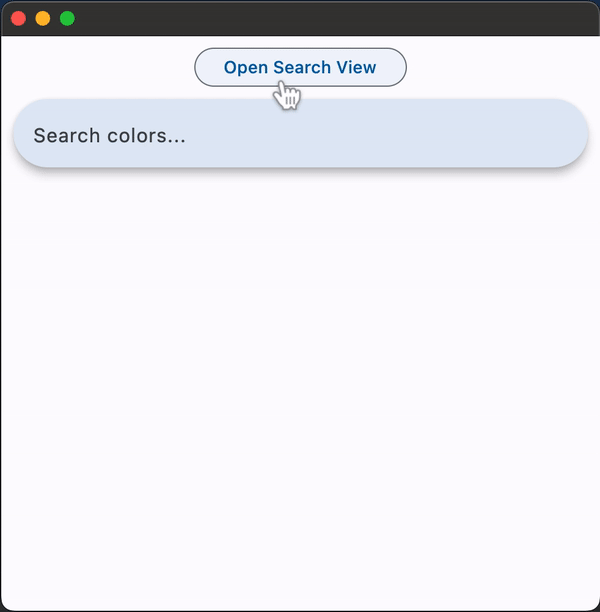
Properties
autofocus
Whether the text field should focus itself if nothing else is already focused.
Defaults to False.
bar_bgcolor
Defines the background color of the search bar. See Radio.fill_color for usage examples.
bar_hint_text
Defines the text to be shown in the search bar when it is empty and the search view is close. Usually some text that suggests what sort of input the field accepts.
bar_leading
A Control to display before the text input field when the search view is close. This is typically an Icon or an IconButton.
bar_overlay_color
Defines the highlight color that's typically used to indicate that the search bar is focused, hovered, or pressed. See Radio.fill_color for usage examples.
bar_trailing
A Control to display after the text input field when the search view is close.
These controls can represent additional modes of searching (e.g voice search), an avatar, or an overflow menu and are usually not more than two.
capitalization
Enables automatic on-the-fly capitalization of entered text. See TextField.capitalization for possible values.
controls
The list of controls to be displayed below the search bar when in search view. These controls are usually ListTiles and will be displayed in a ListView.
divider_color
The color of the divider when in search view.
full_screen
Defines whether the search view grows to fill the entire screen when the search bar is tapped. Defaults to False.
header_hint_style
Defines the style of view_hint_text.
header_text_style
Defines the style of the text being edited on the search view.
keyboard_type
The type of action button to use for the keyboard. See TextField.keyboard_type for possible values.
value
The text in the search bar.
view_bgcolor
Defines the background color of the search view.
view_elevation
Defines the elevation of the search view.
view_hint_text
Defines the text to be displayed when the search bar's input field is empty.
view_leading
A Control to display before the text input field when the search view is open. This is typically an Icon or an IconButton.
Defaults to a back button which closes/pops the search view.
view_shape
Defines the shape of the search view. See Container.shape for possible values.
view_side
Defines the color and weight of the search view's outline.
view_surface_tint_color
Defines the color of the search view's surface tint.
view_trailing
A list of Controls to display after the text input field when the search view is open. Defaults to a close button which closes/pops the search view.
Events
on_change
Fires when the typed input in the search bar has changed.
on_submit
Fires when user presses ENTER while focus is on SearchBar.
on_tap
Fires when the search bar is tapped.
Methods
close_view(text)
Closes the search view. The text parameter (defaults to an empty string) is the text to be shown in the search bar after the search view is closed.
open_view()
Opens the search view.