Radio
Radio buttons let people select a single option from two or more choices.
Examples
Basic RadioGroup
- Python
import flet as ft
def main(page):
def button_clicked(e):
t.value = f"Your favorite color is: {cg.value}"
page.update()
t = ft.Text()
b = ft.ElevatedButton(text='Submit', on_click=button_clicked)
cg = ft.RadioGroup(content=ft.Column([
ft.Radio(value="red", label="Red"),
ft.Radio(value="green", label="Green"),
ft.Radio(value="blue", label="Blue")]))
page.add(ft.Text("Select your favorite color:"), cg, b, t)
ft.app(target=main)
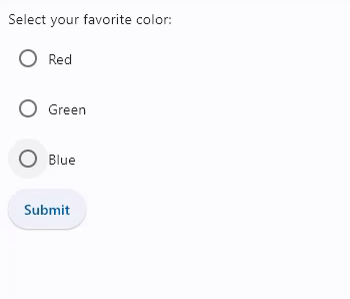
RadioGroup with on_change event
- Python
import flet as ft
def main(page):
def radiogroup_changed(e):
t.value = f"Your favorite color is: {e.control.value}"
page.update()
t = ft.Text()
cg = ft.RadioGroup(content=ft.Column([
ft.Radio(value="red", label="Red"),
ft.Radio(value="green", label="Green"),
ft.Radio(value="blue", label="Blue")]), on_change=radiogroup_changed)
page.add(ft.Text("Select your favorite color:"), cg, t)
ft.app(target=main)
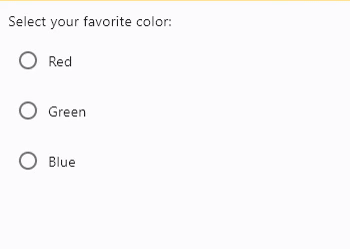
RadioGroup properties
value
Current value of the RadioGroup.
RadioGroup events
on_change
Fires when the state of the RadioGroup is changed.
Radio properties
active_color
The color used to fill this radio when it is selected.
adaptive
If the value is True, an adaptive Radio is created based on whether the target platform is iOS/macOS.
On iOS and macOS, a CupertinoRadio is created, which has matching functionality and presentation as Radio, and the graphics as expected on iOS. On other platforms, a Material Radio is created.
The default value is False.
autofocus
True if the control will be selected as the initial focus. If there is more than one control on a page with autofocus set, then the first one added to the page will get focus.
fill_color
The color that fills the radio, in all MaterialState states:
HOVEREDFOCUSEDPRESSEDDRAGGEDSELECTEDSCROLLED_UNDERDISABLEDERRORDEFAULT- fallback state, meaning "all other states".
To configure radio fill color for all Material states set fill_color value to a literal, for example:
rd.fill_color=ft.colors.GREEN
To configure fill color for specific Material states set its value to a dictionary where the key is state name. For example, to configure different fill colors for HOVERED and FOCUSED states and another color for all other states:
rd.fill_color={
ft.MaterialState.HOVERED: ft.colors.GREEN,
ft.MaterialState.FOCUSED: ft.colors.RED,
ft.MaterialState.DEFAULT: ft.colors.BLACK,
}
focus_color
The color of this radio when it has the input focus.
hover_color
The color of this radio when it is hovered.
label
The clickable label to display on the right of a Radio.
label_style
The label's style. An instance of type TextStyle.
label_position
Property value is LabelPosition enum with LabelPosition.RIGHT as default.
mouse_cursor
The cursor to be displayed when a mouse pointer enters or is hovering over this control.
See MouseCursor for possible values.
overlay_color
The overlay color of this radio, for each MaterialState state. See fill_color for usage
example.
splash_radius
The splash radius of the circular Material ink response.
toggleable
Set to True if this radio button is allowed to be returned to an indeterminate state by selecting it again when selected.
value
The value to set to containing RadioGroup when the radio is selected.
visual_density
Defines how compact the radio's layout will be. Value is of ThemeVisualDensity enum: STANDARD, COMPACT, COMFORTABLE, ADAPTIVE_PLATFORM_DENSITY.
Radio events
on_blur
Fires when the control has lost focus.
on_focus
Fires when the control has received focus.